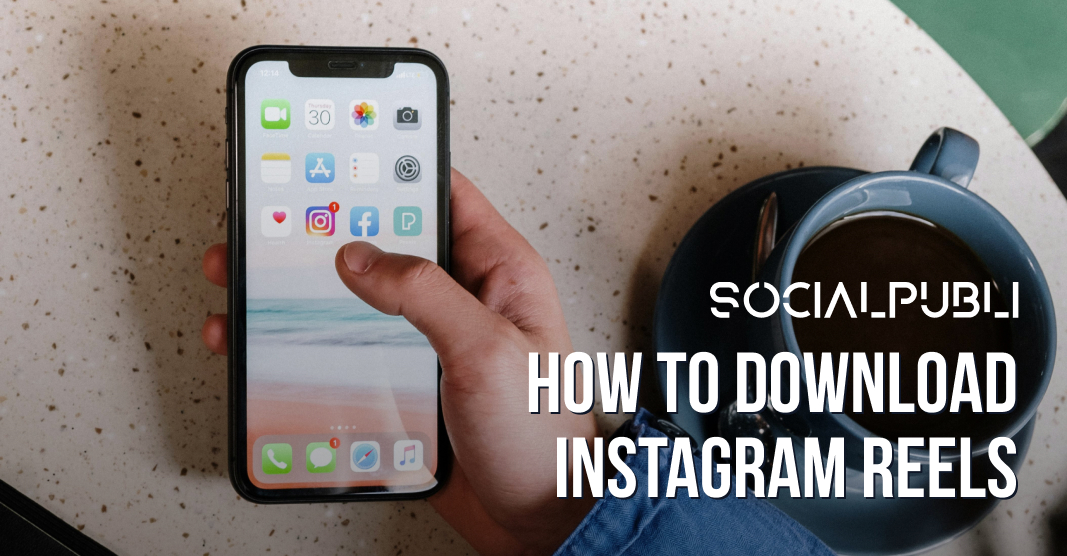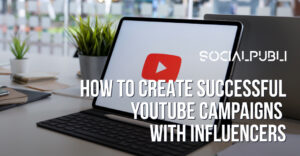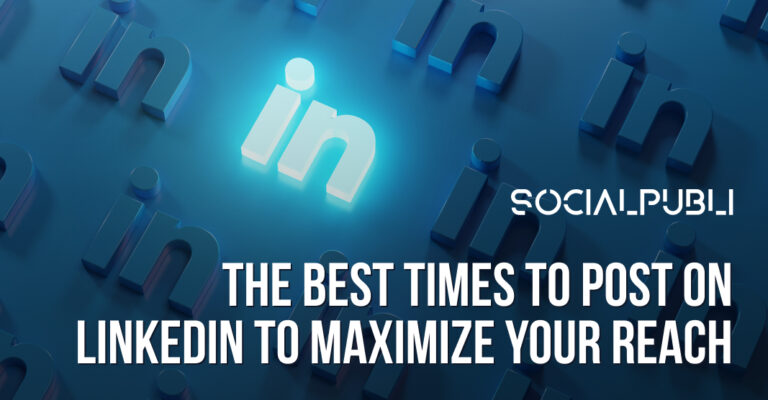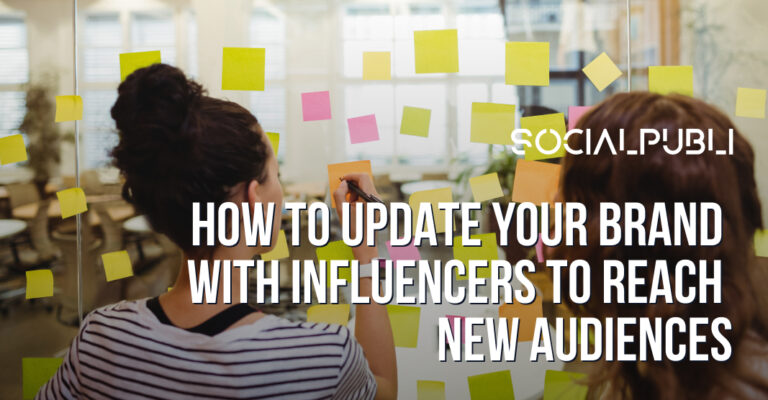Downloading Instagram Reels can be useful for offline viewing, inspiration, repurposing, or cross-platform sharing. Below is a detailed guide covering multiple methods to download Instagram reels depending on your device, the app’s features, or the use of external tools.
1. Download Instagram Reels Within the App
Instagram allows users to download their own or public Reels if the feature is enabled. However, this method often includes watermarks and may not support audio due to copyright restrictions.
Steps for iOS and Android:
-
Open Instagram and navigate to the Reel you wish to download.
-
Tap the three-dot (⋯) menu or the “Share” icon.
-
Select “Download” or “Save to Camera Roll” (if the account is public and the download feature is enabled).
-
The Reel will save to your device’s gallery along with watermarks if applicable.
Drawback: Only public Reels or your own content can be downloaded through this method. Copyrighted audio may be removed.
2. Use Third-Party Applications
Third-party apps provide enhanced flexibility and features, such as high-quality downloads and no watermarks.
Recommended Apps:
-
InSaver (iOS), Video Downloader for Instagram, Reel Saver (Android).
-
Download apps from your device’s app store.
Steps:
-
Open Instagram, locate the Reel, and tap on the “Copy Link” option in the share menu.
-
Open the third-party app and paste the link.
-
Tap the “Download” button to save the Reel to your device.
3. Online Tools for Quick Downloads
For those who prefer avoiding app downloads, online tools are an efficient solution.
Examples: SaveInsta, SaveFrom.net, Instadp.
Steps:
-
Copy the Reel’s URL (in Instagram’s share menu) and paste it into the input box on the selected website.
-
Click “Download” to save the video in your desired resolution and format.
4. Use Telegram Bots
Telegram bots offer a no-installation approach for downloading Instagram reels.
Steps:
-
Search for a Reel download bot in the Telegram app.
-
Paste the copied Reel URL into the bot’s chat.
-
Download the processed file directly from Telegram to your device.
5. Screen Recording
Screen recording is a universal method applicable when other options are unavailable.
iOS:
-
Use the built-in screen recorder by enabling it in Settings > Control Center.
-
Play the Reel and record it.
-
Trim the recording to only keep the Reel.
Android:
-
Use the built-in screen recorder (available on most devices) or third-party apps from the Play Store.
-
Follow the same steps as iOS.
6. Desktop Downloads
If you need to save Reels for editing on a computer, use desktop-specific tools.
Tools: Loom, OBS Studio, Camtasia, or QuickTime (macOS).
Steps:
-
Use a screen recording feature or copy a Reel link and use an online downloader.
Pros and Cons of These Methods
| Method | Pros | Cons |
|---|---|---|
| Instagram App | Convenient, no extra installation required | Includes watermark; limited to public Reels |
| Third-Party Apps | No watermarks, works with most Reels | May involve privacy risks |
| Online Tools | Quick, no downloads needed | Internet-dependent; potential quality issues |
| Telegram Bots | Low storage use, simple interface | Limited control over quality |
| Screen Recording | Universal, no restrictions | Requires trimming, may result in quality loss |
| Desktop Tools | Flexible editing options | Requires additional software setup |
Tips for Repurposing Downloaded Reels
-
Cross-Post: Share Reels on platforms like TikTok, YouTube Shorts, and Facebook for broader reach.
-
Embed Content: Use Reels in blogs, email newsletters, or presentations for creative engagement.
-
Create Compilations: Combine multiple Reels for themed posts on YouTube or Instagram itself.
Legal Considerations
Downloading Reels for personal use is acceptable, but sharing or republishing them without permission may violate copyright laws. Always attribute credit to content creators if reposting the content publicly.
By using these steps and tools, you can efficiently download Instagram reels and repurpose them to suit personal or professional needs.