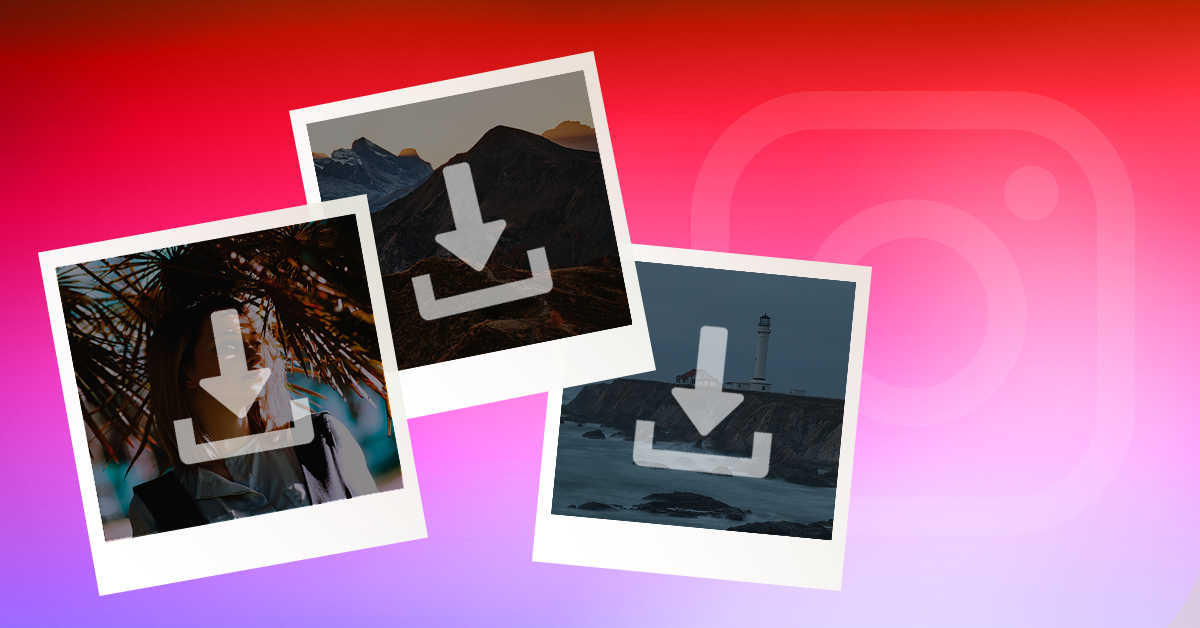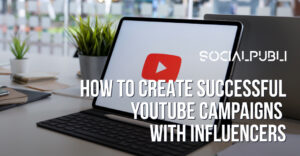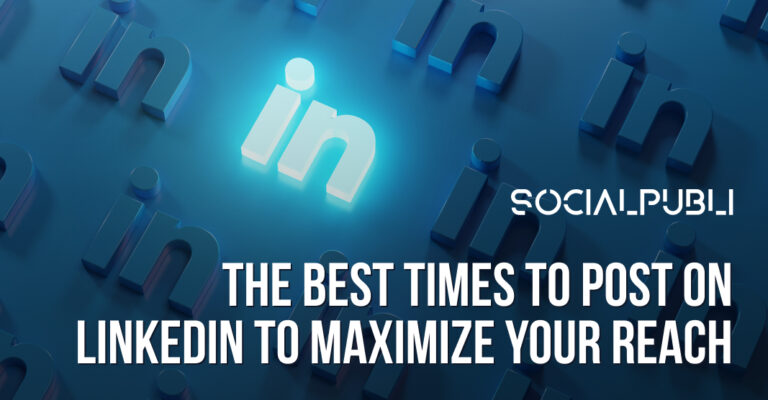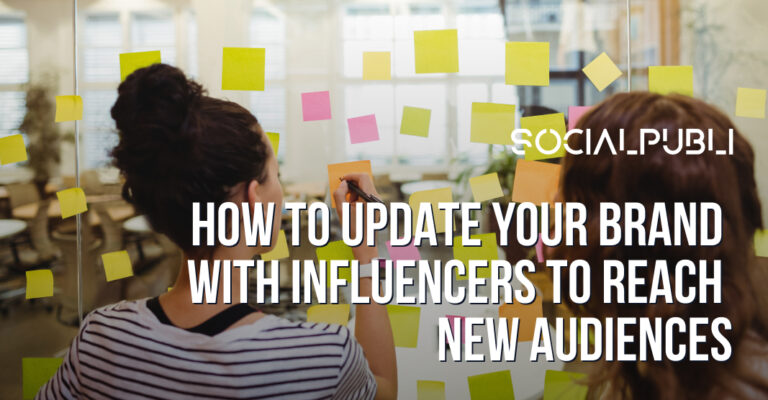To download all your photos and data from Instagram, just go into your Instagram account from the browser and give them your email. Shall we look at this step by step?
Being able to download your photos and videos from Instagram is one of the most anticipated updates and, until recently, we had to resort to third-party applications that often didn’t work or were difficult to use. That’s now a thing of the past!
They are still working on exporting the data from your smartphone, both on Android and iOS, but you can already request that they send you a copy from the web version.
Using this link you can download all your Instagram photos. You can also access it by clicking on Settings> Privacy and Security> Download data.
Now you only need to provide the email where you want your data sent to, include your password … and wait. In the message, they say it can take up to 48 hours to collect the data, although we received the copy in less than one hour.
While you’re waiting for this to arrive, you can start thinking about a place to store your photos and comments, since this information is very personal.
What data will they send you?
- Your profile information
- Photographs (and your description / caption)
- Videos (and your description / caption)
- Archived Stories (starting in 2017)
- Comment
- Likes
- Contacts that you have added
- Users that you follow
- Your followers
- Direct messages
- Photos and videos of direct messages that do not expire
- Searches
- Settings
And why is all this possible now? This data portability is here to comply with the “General Data Protection Regulation” (GDPR) of the European Union, which goes into effect on May 25, 2018. Among its privacy laws, it establishes that all users must be able to download their data.
Therefore, we can expect other platforms to do the same in the coming days. WhatsApp has already announced that you will be able to export your account information (but not messages) in their next update. Moreover, on Facebook it’s already possible for some users to do this!
How to download your Facebook data, step by step
1 – Go into your account.
2 – Click on the triangle on the top right. A menu will be displayed.
3 – Go to “Settings”.
4 – In “General account settings”, you should be able see, just below “Manage account”, that you can export your data. If it does not show up, try again in a week.
5 – Click on “Download a copy” and then click “Start My File”.
6 – Wait a bit and then you’ll be able to download the file with all your data and photos.