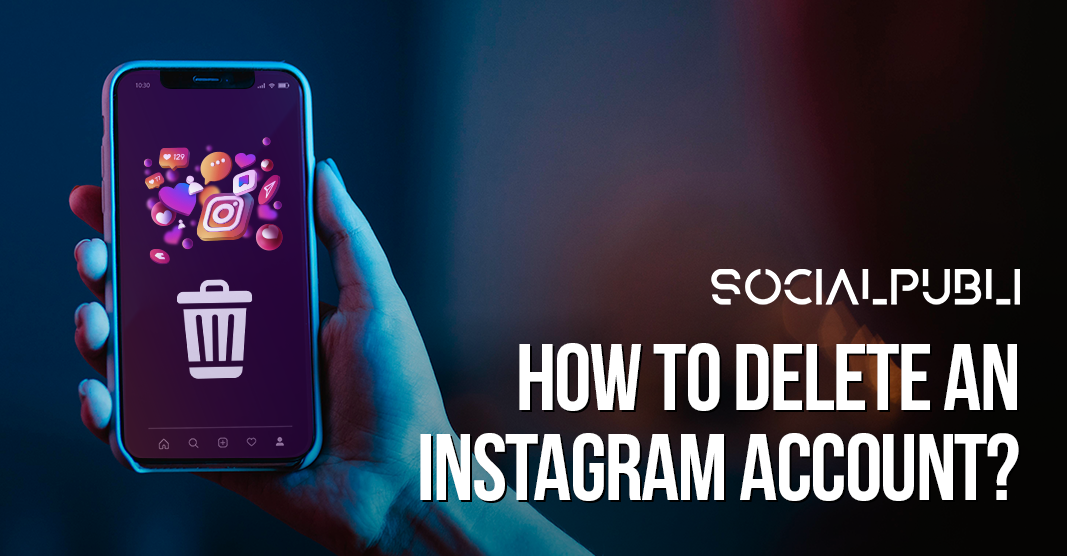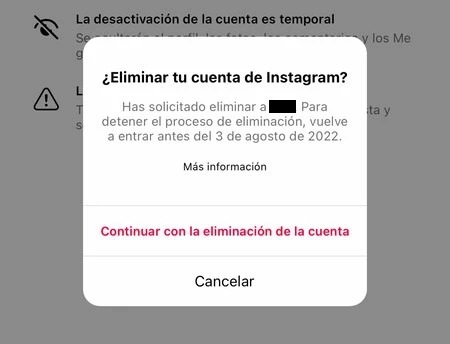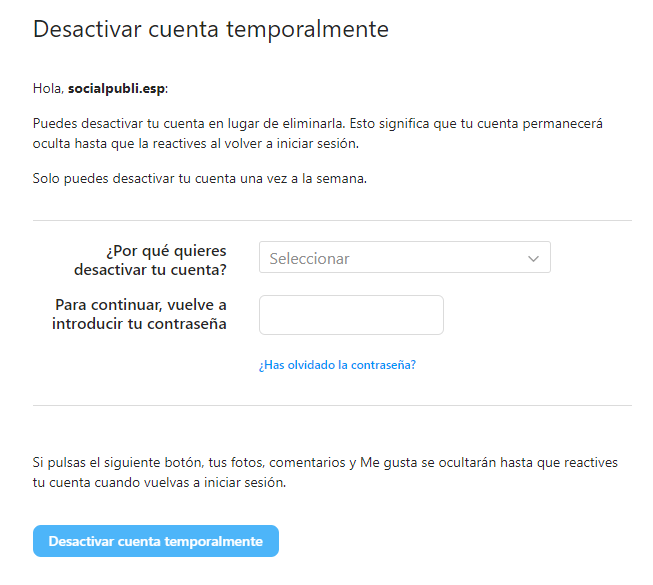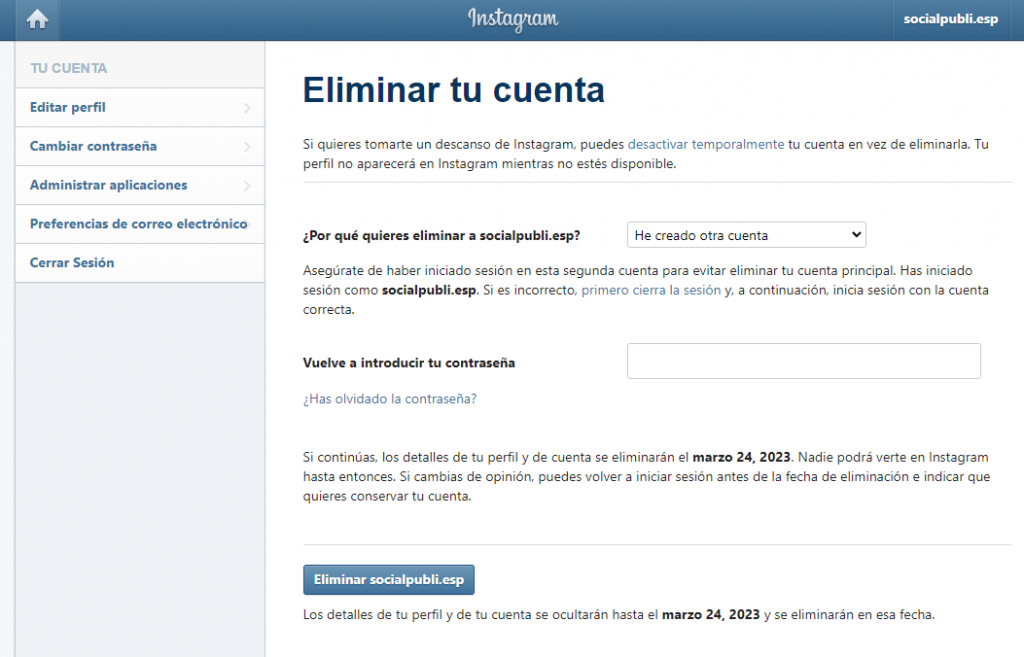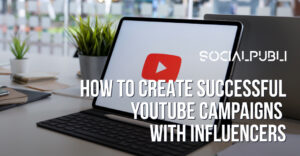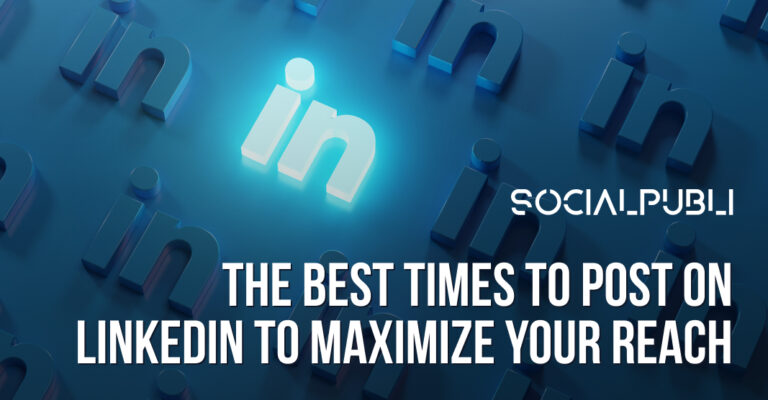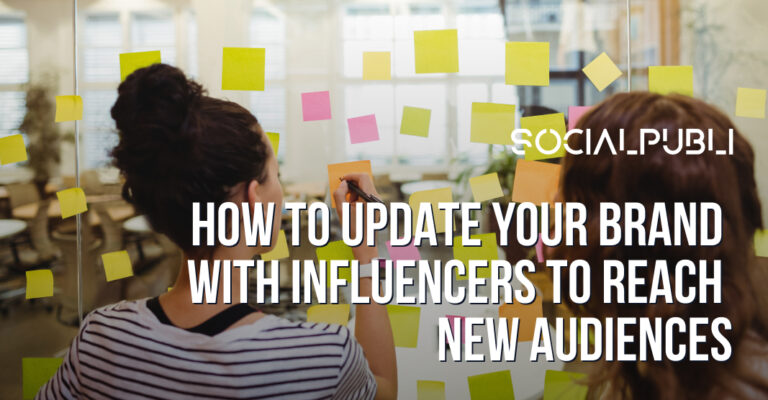Today we are going to explain how to delete an Instagram account or disable it temporarily. It doesn’t matter if the reason you decide to delete your profile from this popular social network is because you want to create a new account, because you don’t have time to dedicate it to the platform, or because you are simply concerned about your privacy and want to rest from the cyber world. . So, pay attention to this tutorial that we show you below ⬇️
What happens if I delete my Instagram account?
If you are going to take the step of deleting your Instagram account, remember that by performing this action you will lose all the information and your content published on the social network.
Before making a decision, you should take into account the differences between a temporary deletion of data and the deletion of the account:
- Deactivate account or Temporarily disable the account. The temporary deletion of data will allow you to disappear from the social network, but the data of your username, published content and interactions will be saved. So you can recover the account and restore your profile up to once a week.
- Delete account. Permanent deletion will make your Instagram account disappear forever, including your username, photos, videos, interactions and personal data. You must weigh it well, because you will not be able to undo the process once it has started. We recommend you download the data and contents of your profile to save them and not lose them.

Steps to delete an Instagram account from your mobile
Perhaps you have searched in all the functions of the application where to delete your Instagram account. If you have not found the option, it is probably because your mobile is an Android operating system.
However, for iPhone there is the possibility of deleting an Instagram account from the same device, since Apple forces developers to introduce a deletion option in their applications. You just have to follow the following steps:
- Open the Instagram app on your iPhone or iPad.
- Select your profile in the lower menu and click on the three upper menu bars.
- Choose the Settings option.
- Go into Account.
- Click on Delete account and decide if you want a temporary deletion in Deactivate account or a complete deletion in Delete account.
Steps to delete an Instagram account from your browser
If you have decided to temporarily delete your account and you have an Android mobile, you must follow the following steps on the Instagram website:
- Open the desktop browser on your mobile or computer.
- Access the following link: https://www.instagram.com/accounts/remove/request/temporary/
- Select the reason for account deactivation and enter your password.
- Accept the button to Deactivate account temporarily.
On the other hand, if what you want is to delete your Instagram account forever from Android or PC, you will have to do the following:
- Open the desktop browser on your mobile or computer.
- Access the following link: https://www.instagram.com/accounts/remove/request/permanent/
- Select a reason for account deletion and enter your password.
- Click on Delete my account.