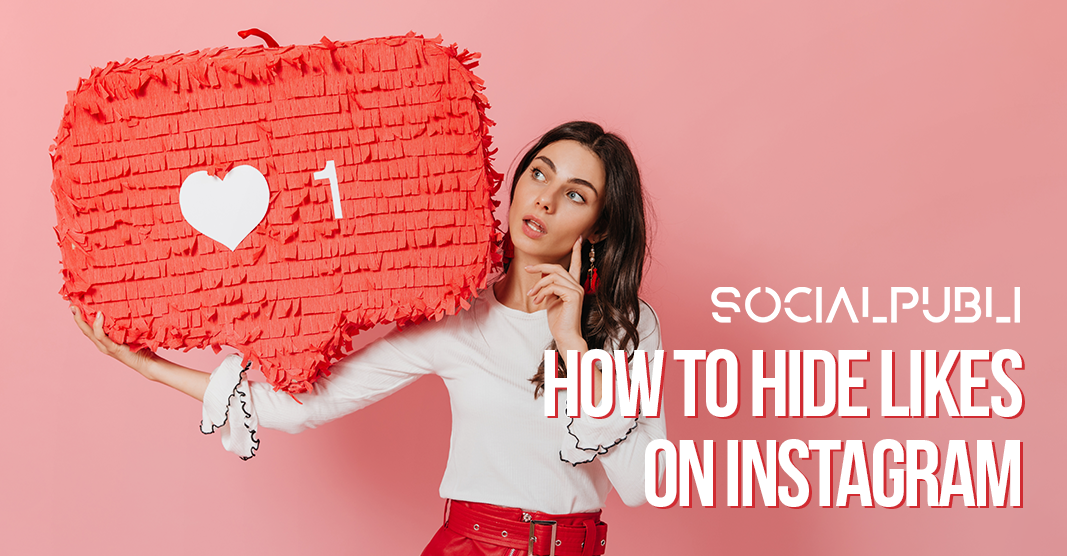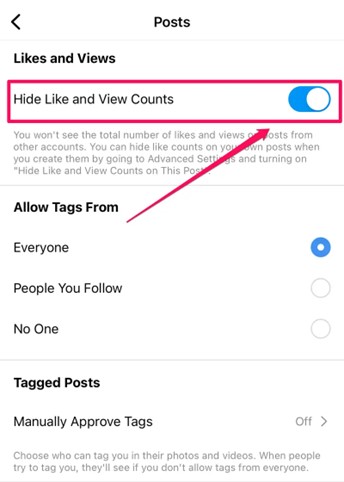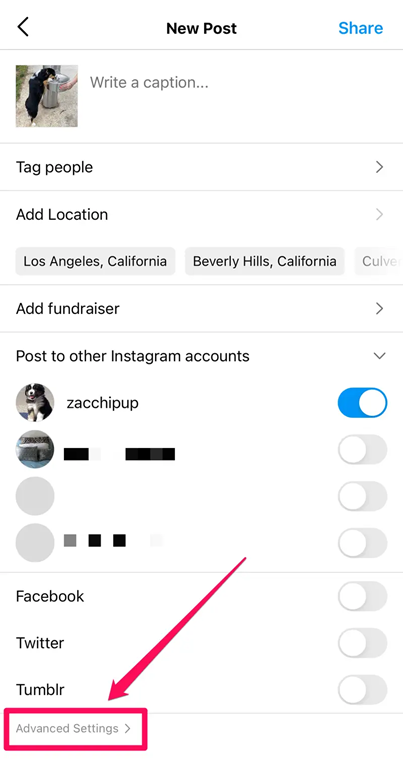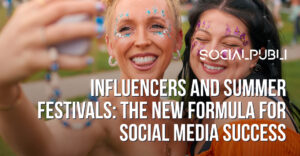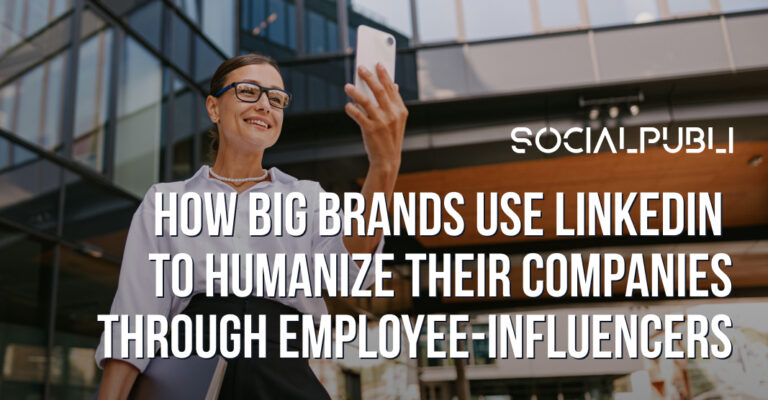Instagram has come up with a new feature to hide view counts and likes in their feed. That means that instead of the default numerical value you’d normally see under a post, it simply names a few users and adds “and others.” This update also gives users the option to hide like and view counts on their own posts from other users. You can hide the like and view count on a post before you post it or you can do so retroactively. If you’d like to know how to hide likes on Instagram and why is this even an option, keep on reading.
We can see an example of how this would look like in this picture from @baconthedoggers

Doing this is easy and reversible, but why did Instagram do it? Hiding your like count from others and about others can actually be beneficial for some users because they are going to focus on the content instead of the like count and in some cases, might have a positive impact on the way you experience the app. Sometimes social media can become a way to compare yourself to others and can also drive an obsession with engagement, and with this new feature we can avoid that.
Here is the step by step on how to disable likes on Instagram.
How to hide likes on other accounts:
This will hide the like count from you when you browse posts from other Instagram users.
- Start the Instagram app and go to your account page by tapping the account icon at the lower right.
- Tap the three-line menu at the top right and then tap Settings.
- In the search field at the top of the Settings page, type “posts” and tap Posts when you see it in the search results.
- In the Likes and Views section, swipe the button to the right to turn on Hide Like and View Counts.
How to hide likes on your own account post when first posting it:
You can hide the like count from other users when they browse your posts. You need to do this for each new post as you create it.
- Start the process to create a post in the usual way.
- On the New Post page — the final page with the Share button at the top right — tap Advanced Settings at the bottom of the page.
- In the Like and view counts section, swipe the button to the right to turn on Hide like and view counts on this post.
How to hide likes on your own Instagram post retroactively:
You can disable the like count display even after a post has been published.
- Open the post for which you want to hide likes.
- Tap the three-dot menu at the top right.
- In the pop-up menu, tap Hide like count.
Now that you know how to hide likes on Instagram, would you ever try it? Tell us if you would and why in the comments!
Don’t forget if you ever need to find Instagram influencers, you can always find them in Influencer Marketing Agencies such as Socialpubli.