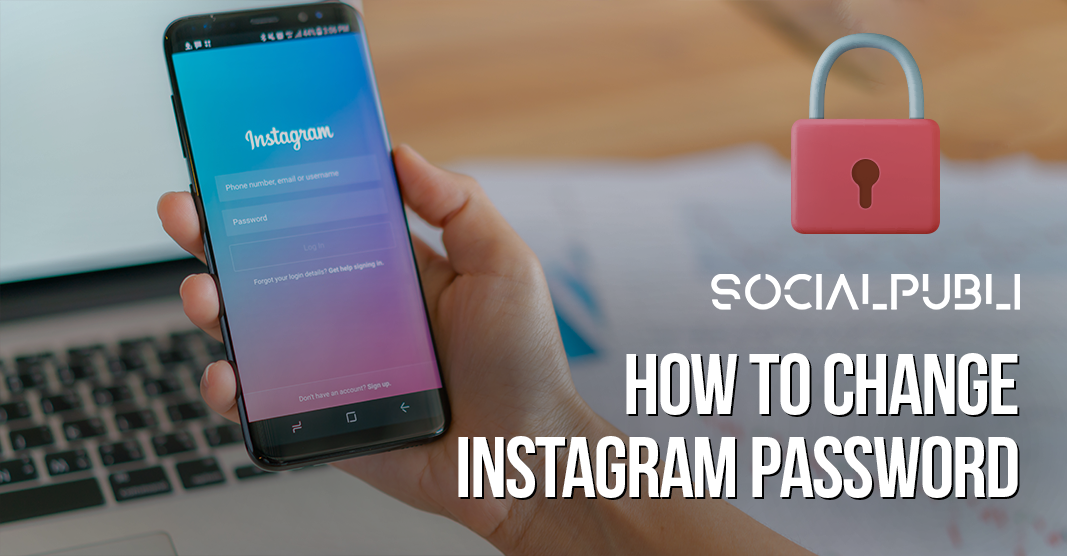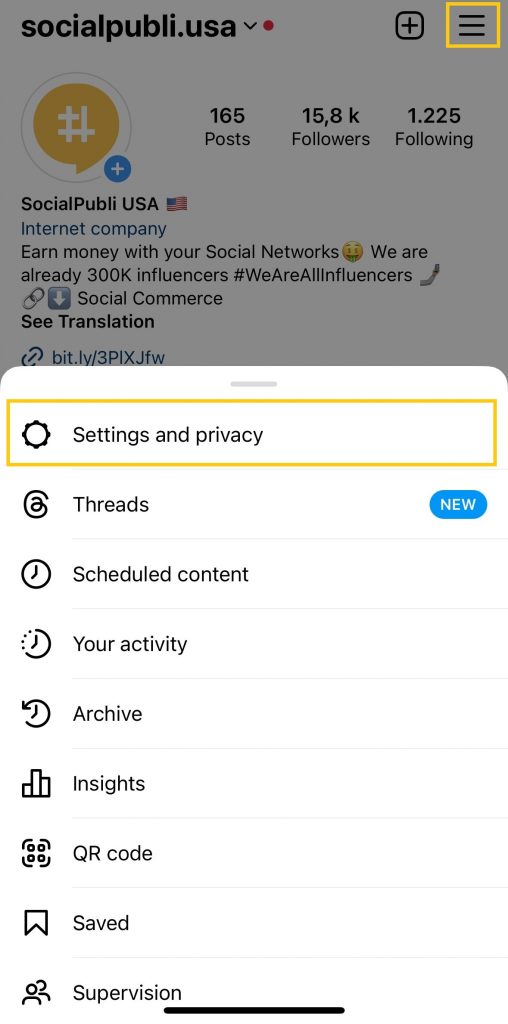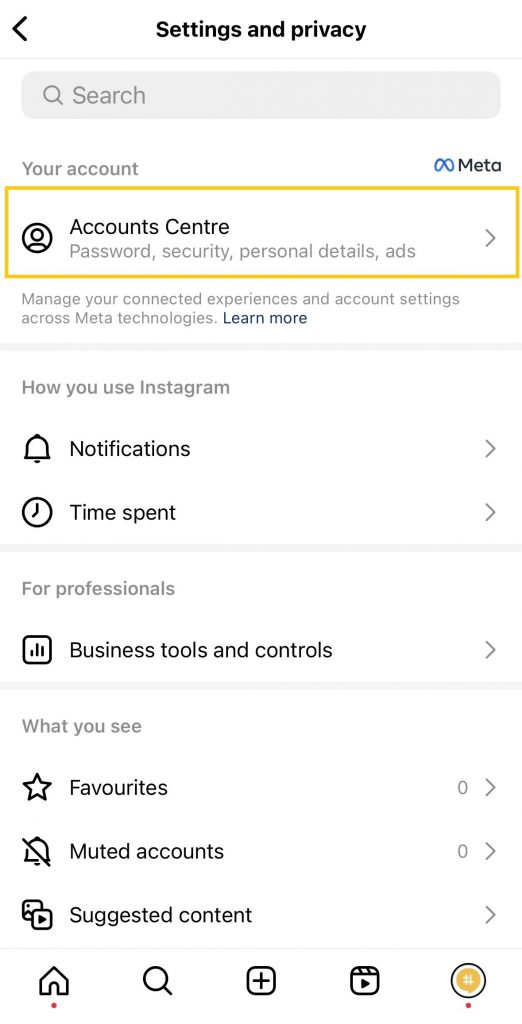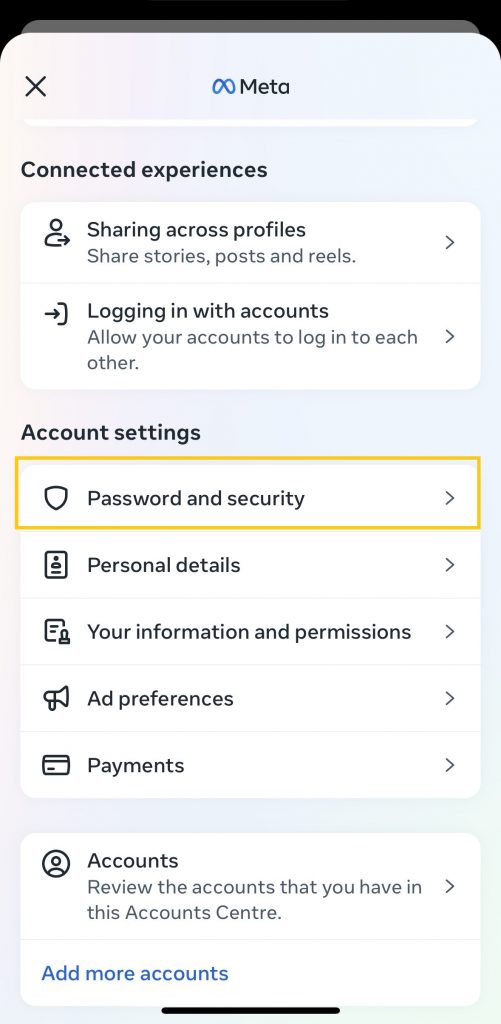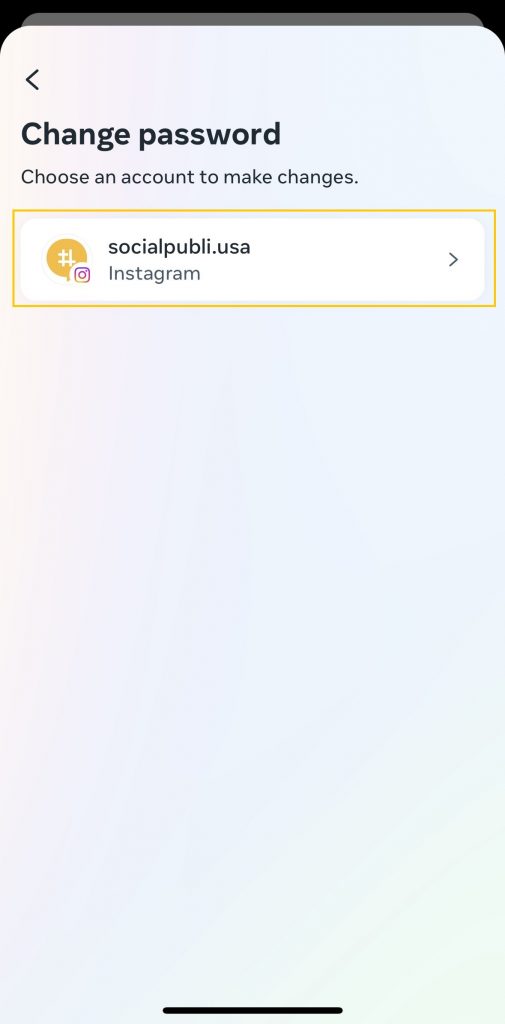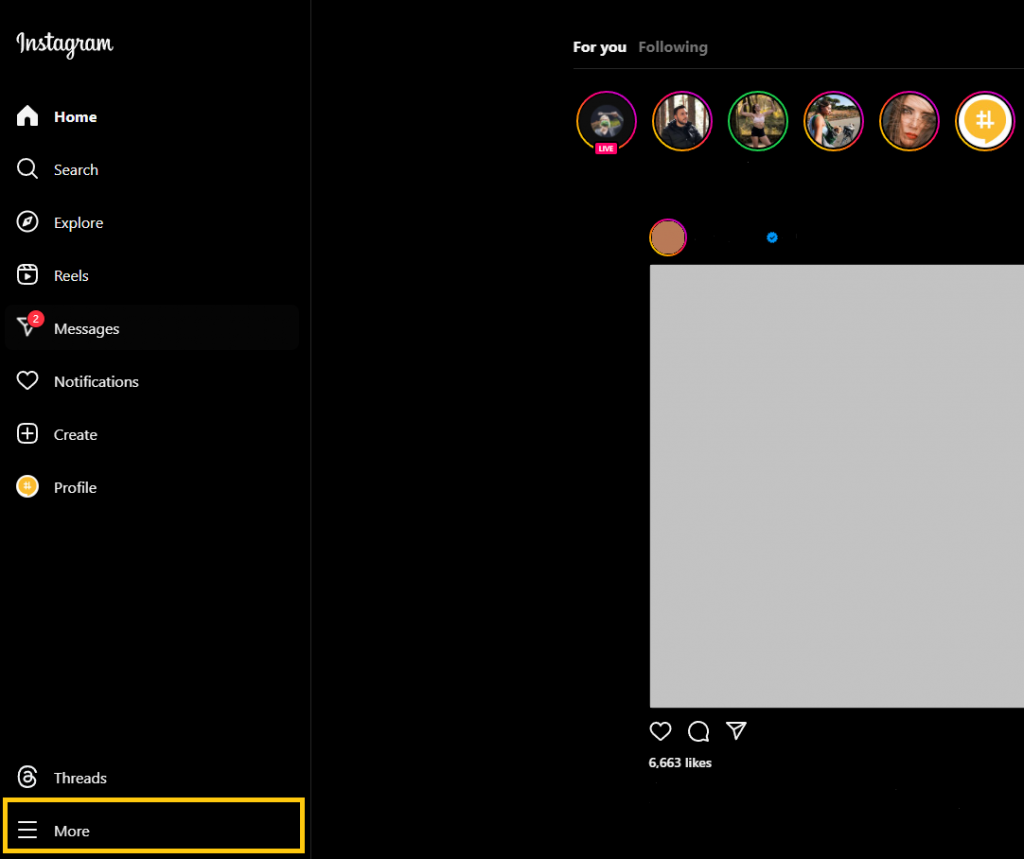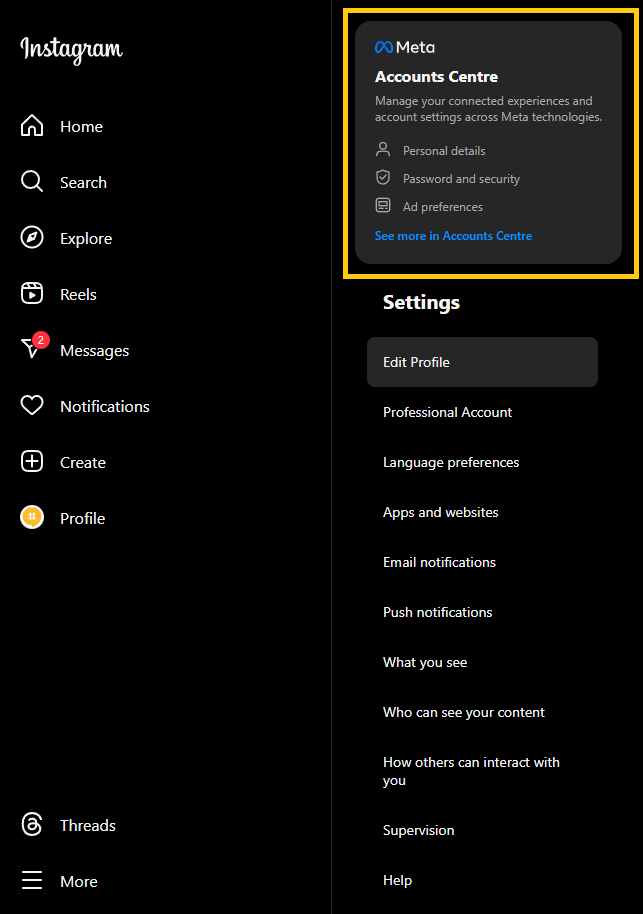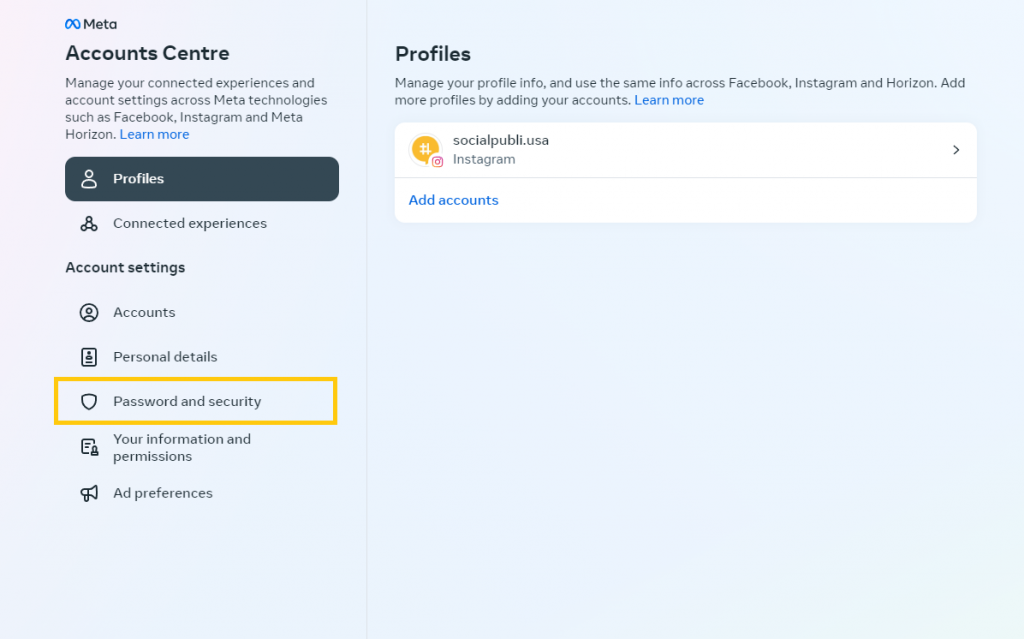Having a strong, secure and easy passwords takes time. If you still logging in with the same password since you were little, you used it on multiple sites, it might be time for a fresh start. Thankfully, we are here to help you out with these few steps so you can create a super secure password.
How to change your Instagram password on the mobile app
The steps are easy to follow and are the same for both iOS and —Android.
- Open the Instagram app.
- Tap your account icon in the lower-right corner to go to your profile page.
- Tap the three horizontal lines in the top-right of the screen and tap Settings and privacy
5. On the Account Center page, tap Password and Security.
6.Tap Change password and select the account.
- Enter your current password and then type the new password you want to use. When you’re done, tap Save.
Also read: how to delete an instagram account
How to change your Instagram password on your desktop.
- Open the Instagram website.
- Click the menu on your left (the three-dot icon) in the bottom-left corner, and in the menu that appears, click Settings.
3. In the left side menu, click Meta Accounts Center. In the blue text (See more in Accounts Center)
4 .It will pop a new site, click on password and security.
- Click on Change password, enter your current password and then type the new password you want to use. When you’re done click Done.
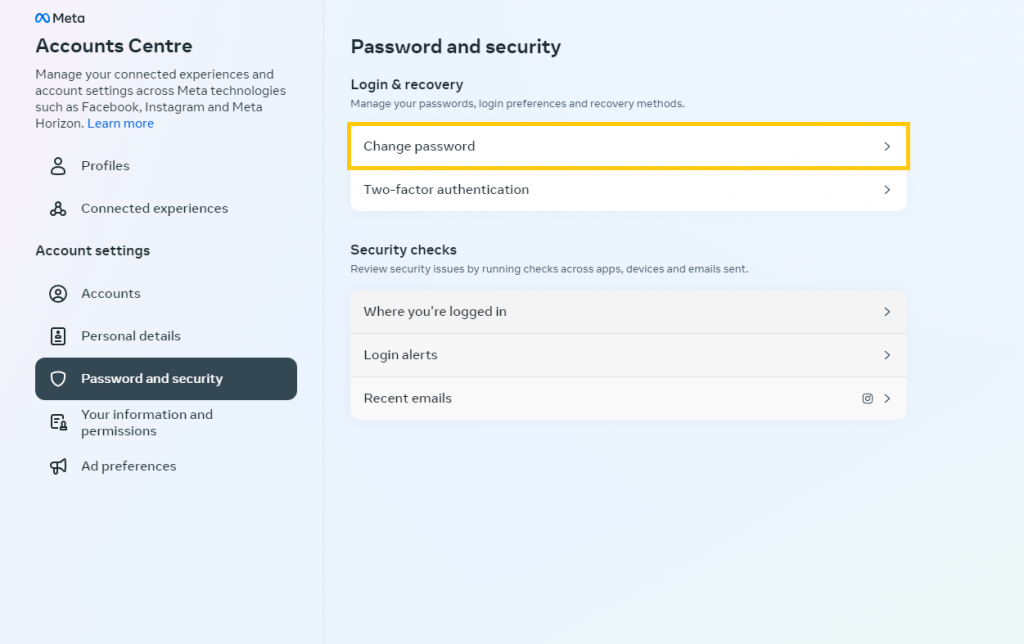 Also read: why can’t i share instagram stories
Also read: why can’t i share instagram stories