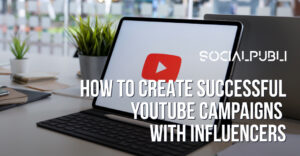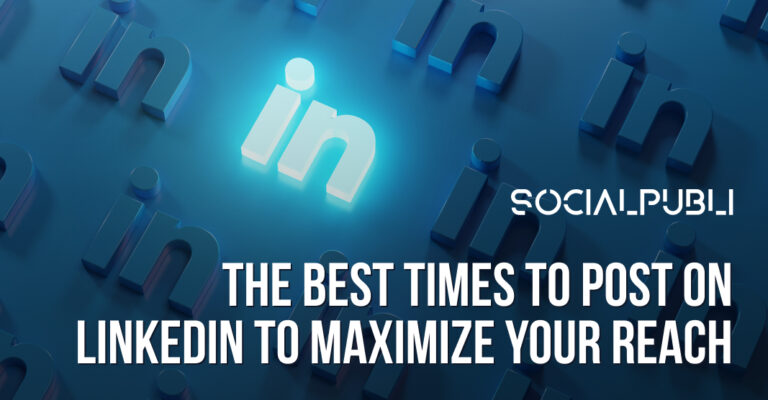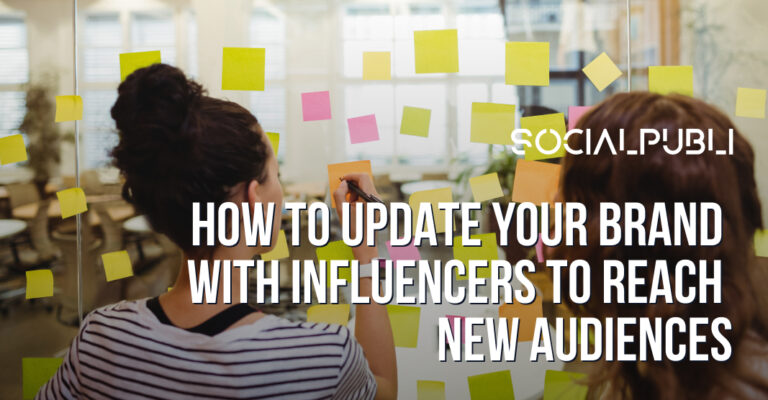Twitch provides various options so that streamers can support each other and help one another gain more views. Within the range of alternative collaboration options, there are the host, group streams and raids. If you’re not familiar with the last option, don’t worry. In this article, we will explain what raids are, how to raid and how they can help if you’re a content creator.
Gamers and the eSports sector have a large community behind them, so they can give a big boost to your brand thanks to Twitch Marketing with influencers. It is important to know how the new platforms work in order to adapt them to your digital strategy.
The option for raids on Twitch allows streamers to direct their audience to other channels once they’ve finished their broadcast. This option is an excellent way to make contacts on the platform and connect with other streamers, expanding those communities in both directions. Sounds good, right? Let’s get started!
How do raids work on Twitch?
The first thing you need to know when you do a raid is that once you’ve finished your livestream, you and your entire audience will be sent to another channel that is streaming. It’s a way of supporting other streamers, above all, in favor of those who have fewer followers.
Raids have various advantages: on one hand, you can help generate awareness of other streamers. On the other hand, you’re doing a favor to your audience by recommending additional content, that way they can continue having fun on another channel when your transition is over. All of this is great, but we still haven’t explain how to do a raid. We’ll get to that now.
How do you do a raid on Twitch?
In order to understand the process of a raid, we’re going to break it down into steps:
- We recommend that before you initiate a raid, that you give a heads up to your viewers. It seems really simple, but nobody likes being taken to a channel without prior notice.
- In order to initiate a raid, write the command “/raid” followed by the name of the channel that you want to send your audience to. For example, “/raid Ibaillanos” if you want to send them to an Ibai. Remember that you should leave a space between the command and the name. Another option is to click on “Start raid to the channel” on your control panel and select the channel from the list of suggestions or search for a specific one.
- After typing the command, a 10 second countdown will begin. After these seconds, users will be able to activate the button “Start raid now”. If you don’t cancel or start the raid manually, the command will start automatically.
- When you click on “Start Raid” to the selected channel, you will go, along with your viewers, to watch the live broadcast of the streamer you have chosen. Your audience can quit streaming whenever they want.
Control of raids as a streamer
Although most of the time raids are a very positive option for streamers, they can sometimes be used for harmful purposes, such as criticizing another person or sending negative comments in the chat of another streamer. Therefore, streamers have the ability to maintain control of the raids that reach their channel through several options:
- Manage the accounts that can raid your channel. By default, your Twitch channel is open to any user who wants to do a raid. However, you can configure privacy settings on your profile’s control panel. You can disable all raids or allow them only for friends or colleagues.
- Enable a chat for followers only. If a raid has started and you see derogatory or annoying comments, it is not necessary to end the stream. You have the option to activate the chat only for your friends. In addition, Twitch gives you the option to filter the followers that comment based on the amount of time they have been following you, being able to set a minimum time. For example, you can choose that they can only comment if they have been following you for at least one month. To do this, go to the icon to configure the chat that you will find in the message window and click on the option “followers only”.
- Report a raided channel. As in any social network, there is the option to report inappropriate content. To report a channel that has raided you, you have to go to the chat settings and see recent raids. Next, identify the channel you want to ban and click “report.”
In this way, you can have sufficient control over your channel by controlling who helps you grow and blocking negative behaviors that do not favor your community.
How to know if someone raided my channel?
To find out who raided your channel, you just have to follow two steps:
- Access your chat settings by clicking on the wheel icon.
- Then, select “recent raids” and there you will see the channels that raided you in the last 24 hours.
Differences: Host vs. Raid
The objective of both options is the same: to give visibility to another channel to help it grow. However, between hosting and raiding, there are some clear differences which we will explain below.
On the one hand, a raid is much faster, since as we explained above, it is only necessary to write the command / raid followed by the name of the channel and the action will be carried out automatically. The process of hosting, on the other hand, is much slower.
On the other hand, when someone hosts your stream and your chat, you are being hosted on another channel. That is to say, that when a user enters the channel which is hosting you, they will see your stream. On the contrary, in a raid, once a stream is over, they will go to your channel.
Now that you know what a Twitch raid is and how it’s done, you can use this tool to help other content creators grow their community of streamers. Being united makes us stronger!