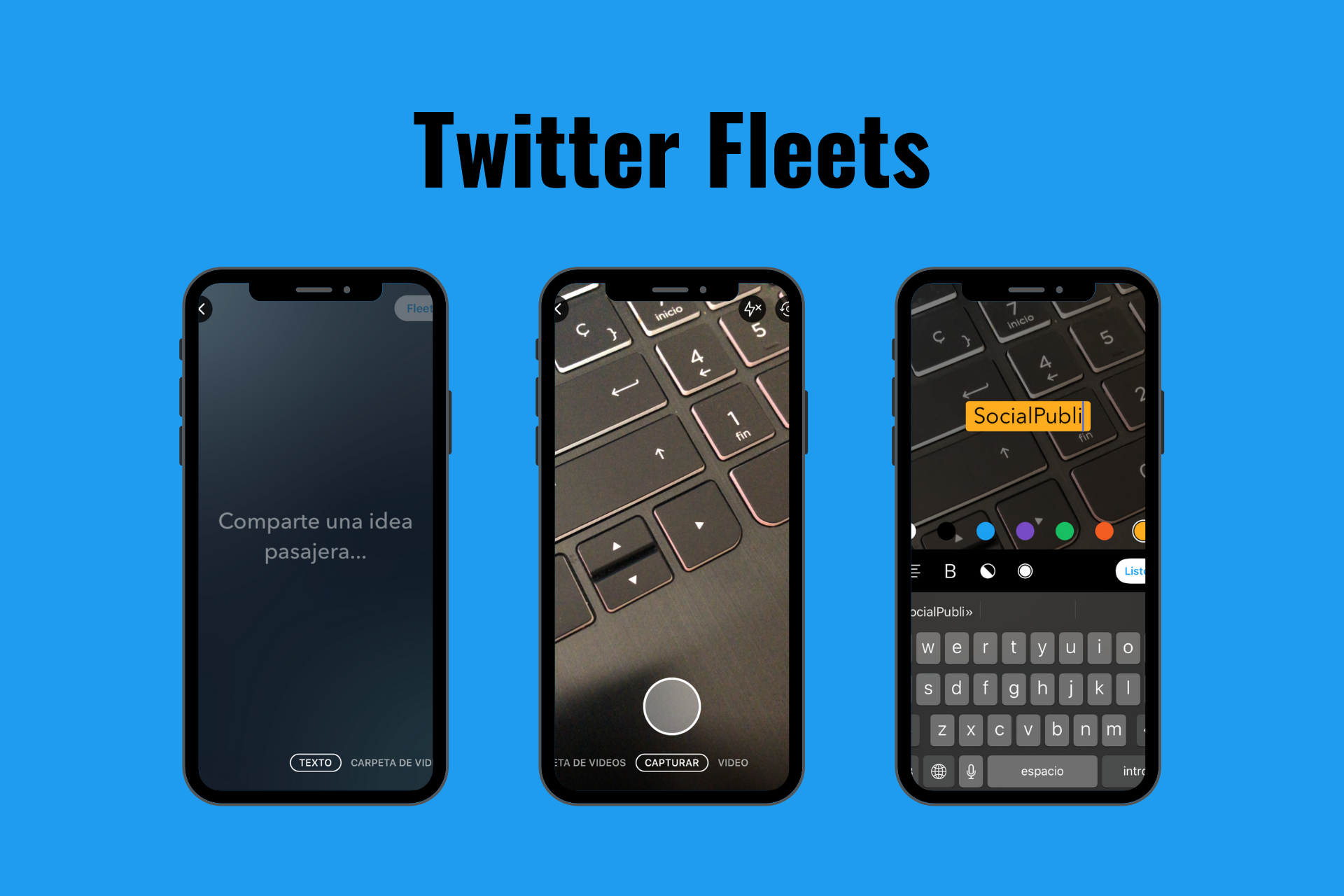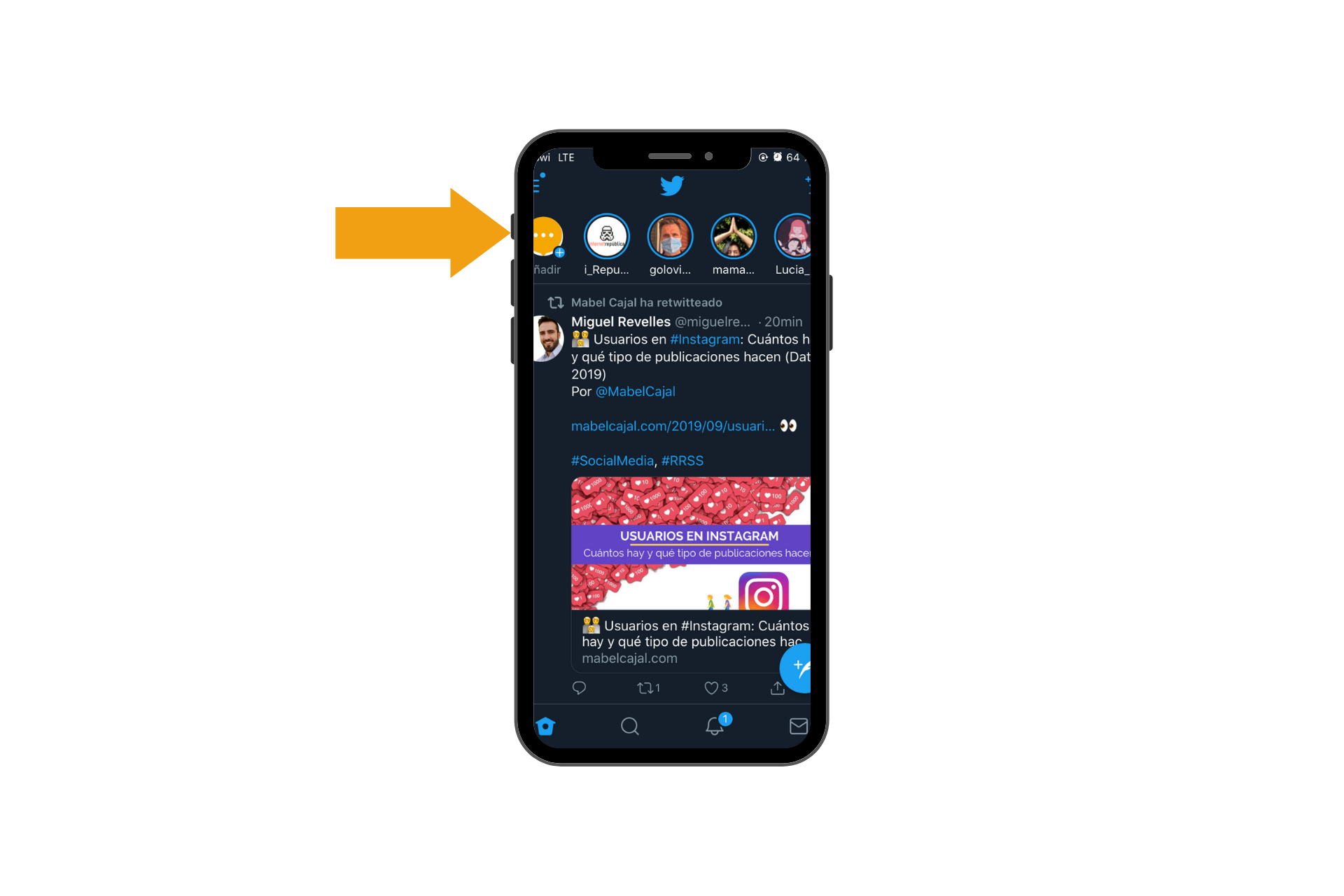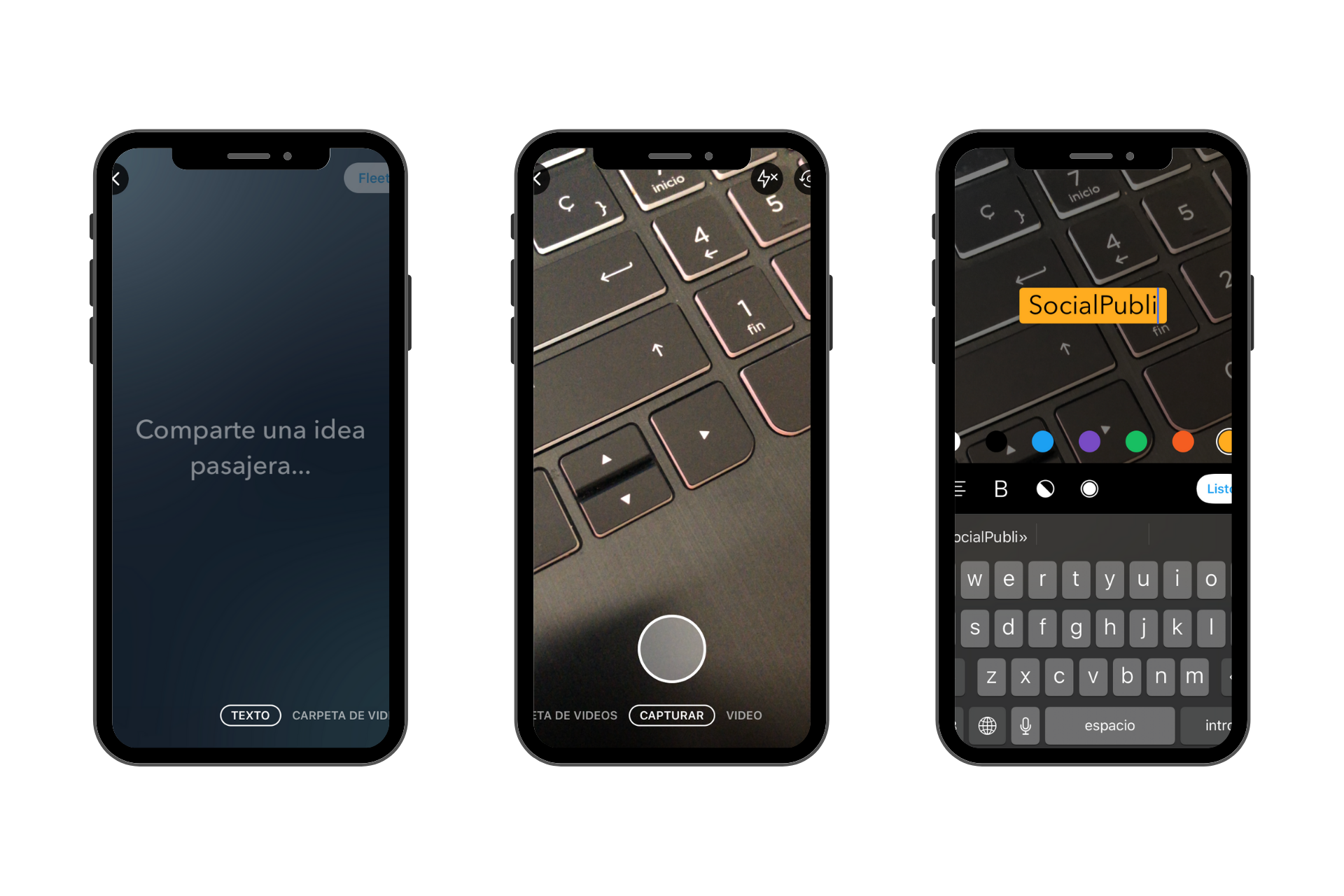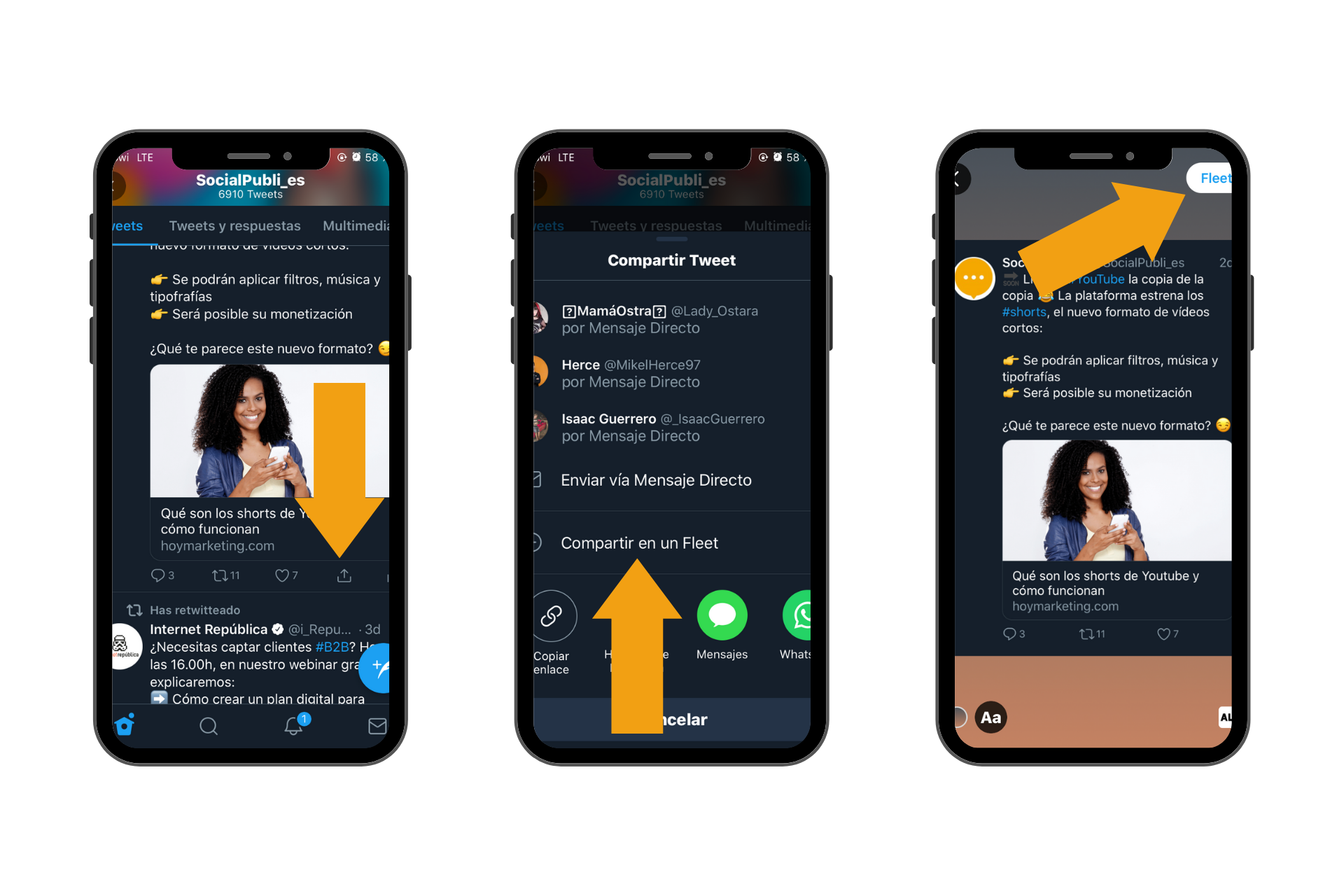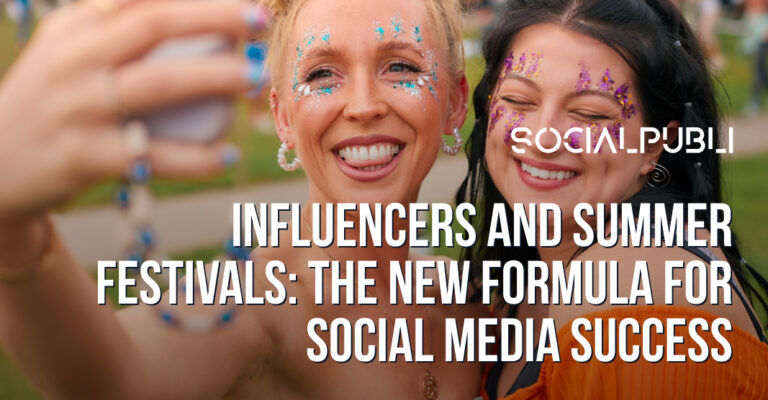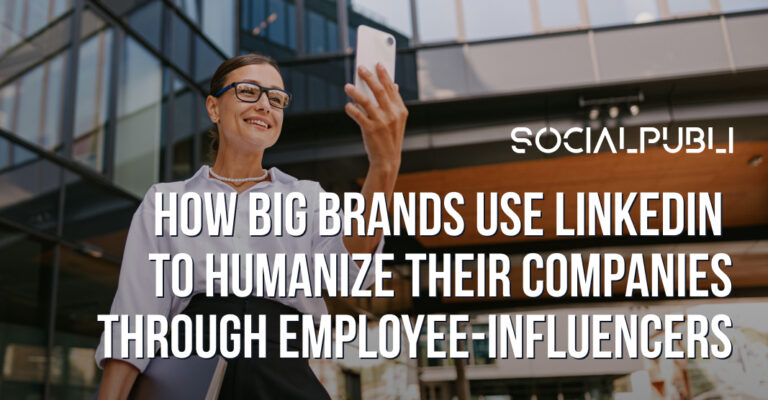Snapchat made ephemeral content fashionable. A few years after the appearance of this app, it seems that every platform wants to have its own version of the self-destructing in 24 hours format. Twitter Fleets is further proof that, like it or not, Stories are still trendy and are here to stay.
Perhaps you are one of those who have embraced the wave of fleeting content, or maybe you prefer your creations to be permanent. What’s clear is that if you want to stay up to date, you must know what’s new on social media. In addition, in order to develop a good branding strategy on Twitter, it’s important to know how influencers can use this content to your advantage. In this post, we are going to explain what Twitter Fleets are and how to use them.
What is a Fleet on Twitter?
As we said in the introduction, Twitter Fleets are made up of content very similar to Instagram Stories and other social platforms. It’s content that disappears after 24 hours without you having to take any action.
Twitter stories appear on the timeline in a separate section from tweets, located at the top of the screen that’s shaped like a circle. In the content, you can include text, photos, videos or GIFs in vertical format. Unlike the rest of the content, you cannot retweet or like Fleets.
How do I view Fleets?
The content cannot be replied to openly, although you can reply privately by clicking on “Send a message” or reacting with an emoji at the bottom of the Fleet. If you have Direct Messages open to the public, anyone can reply to you. But if you have them set to closed, only people who follow you can react to your content.
In terms of viewing, the same privacy options you have configured for your tweets are respected. You can also see which profiles have seen your stories. People who follow you will see your Fleets at the top of their timeline and those who don’t follow you, will be able to see them by going into your Twitter account and clicking on your profile picture.
At the moment, this new feature is only available on the mobile app version of Twitter, for both Android and iOS devices. If you access Twitter from a computer, you will only see the traditional version of Twitter.
How to use Fleets Twitter
Posting a Fleet is very simple, all you have to do is click on the “Add” button, located at the top left side of your screen, at the top of the Fleet bar. Your content will always appear here first and then your followers’ content, organized chronologically.
You can choose the type of content you want to upload. At the bottom of the screen, you will see 4 options: “Text”, “Gallery”, “Capture” and “Video”. Once you have decided on the content you want to share, you will go to the editing screen, where you can add text above the photo or video and make some very basic edits to color, underlining and text position. When you have it ready, just click on the “Fleet” button in the top right corner of your screen.
You can also share your own or other users’ tweets in your Fleets. Just click on the sharing options of the tweet itself and click on “Share in a Fleet”. This action can also be done in reverse. Twitter gives the option to share a Fleet as a Tweet. To do this, you will have to click on the drop-down located at the top and click on “Tweet this”.